Adding Custom Token as Reward
If you can't find your ERC token in the dropdown menu while setting your rewards, you'll need to add it manually. Here's how to do it:
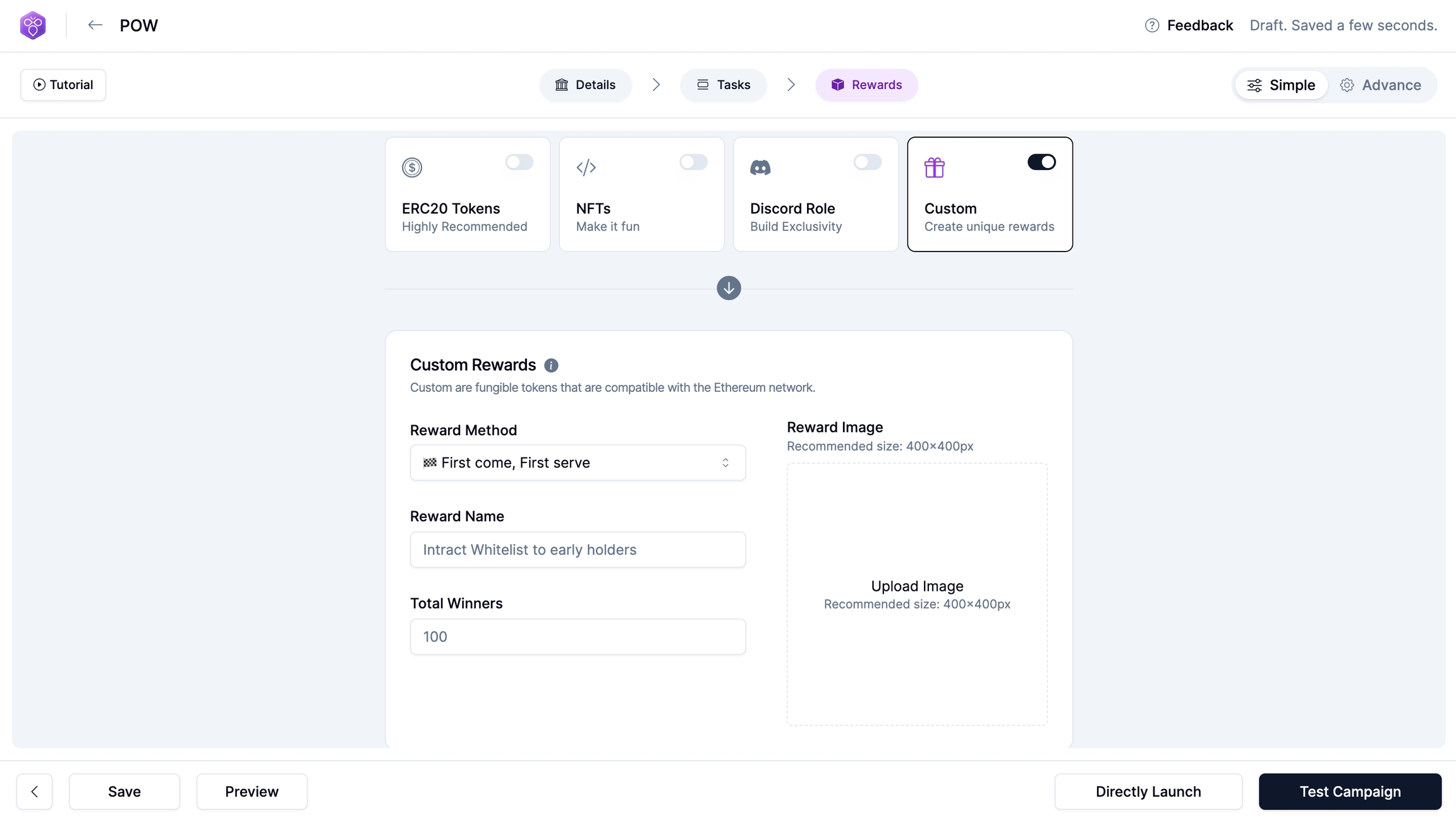
Click on the small text located below the "Select your network" drop-down menu.
Upload your token logo. Make sure it's 200px by 200px.
Enter your token address, the token name, the chain your token is on, a token symbol, and token decimals.
Finally, press "Import token".
We'll verify the imported token, which usually takes up to 6 hours. Once verified, it will be available for your campaign. Please note that you won't be able to start the campaign until your token is verified.
Last updated